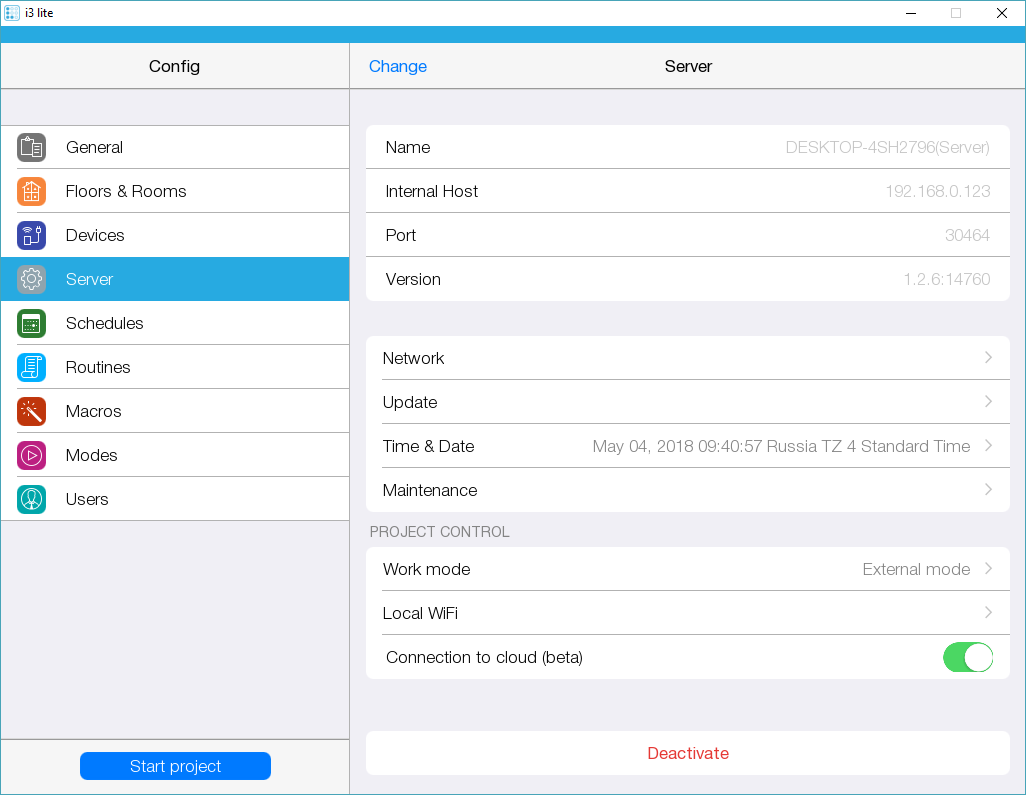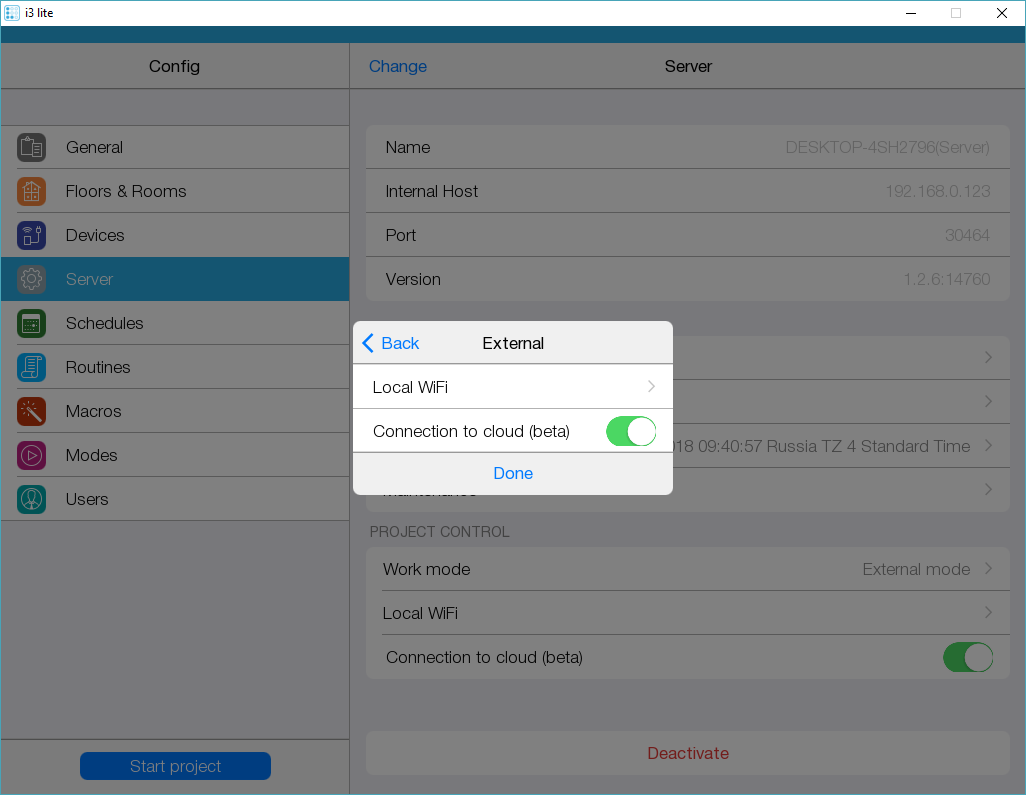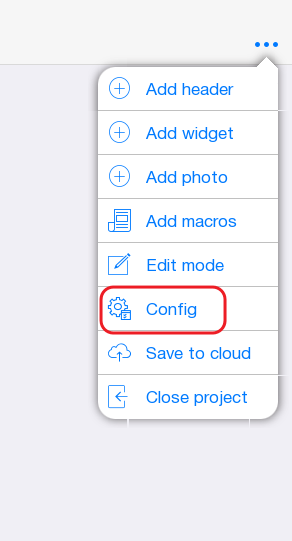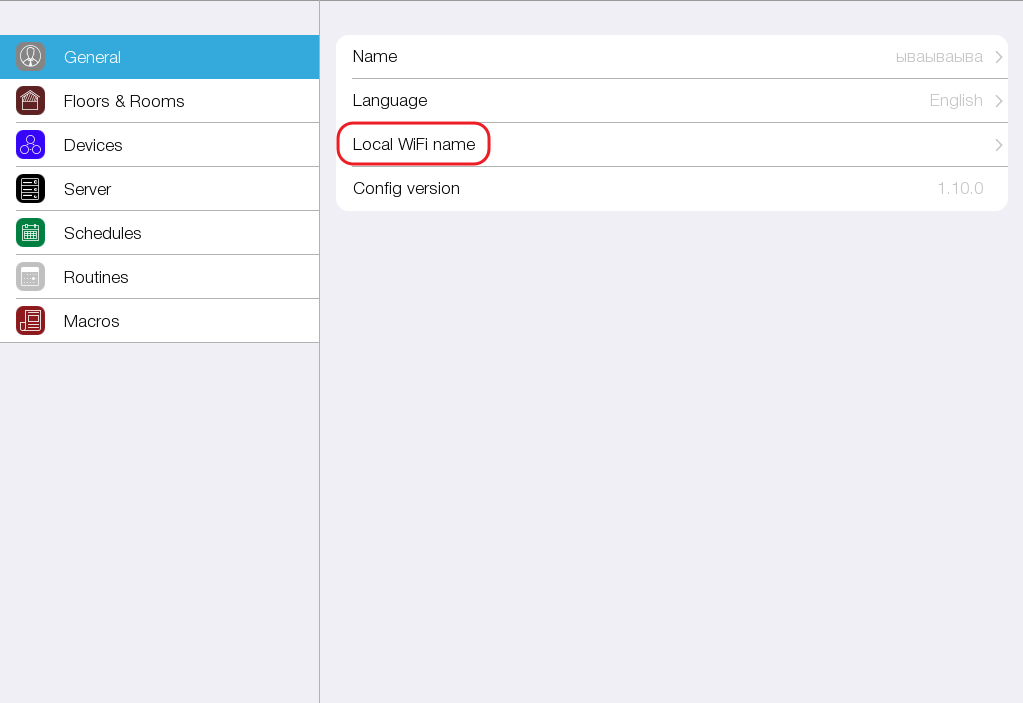Содержание
Work via the Internet, using iRidium cloud gate
At the moment controlling a house via the internet is a standard function of any project. In i3 lite versions earlier than 1.2.6 remote control was possible only with the help of forwading ports of iRidium server on the router.
But this technology has a number of disadvantages:
- Firstly, this technology decreases the security of the objects, as open ports are a threat of a potential attack.
- Secondly, to use this remote control technology white IP-address is required, but it is not always possible.
Starting with 1.2.6 version remote control can be set via iRidium cloud gate, that:
- does not decrease security when controlling a project remotelly
- does not require port forwarding
- does not require white IP-address
- is easy to set
What is iRidium cloud gate?
It's a cloud server of iRidium mobile company that retransmits messages between panels and the server via a protected protocol. The cloud server does not store data that it transmits or know information about devices that work with it.
Setting
iRidium cloud gate function is available only if there is a server in a project. Setting is done in the configurator in the "Server" tab. To activate work via cloud only 2 settings have to be made.
1. activate connection to iRidium cloud gate in the main "Server" tab
2. then open Work mode section located in the "Server" window. Enter External mode settings and activate Connection to cloud mode in the window that appears.
Changing connection mode
A projecy in i3 lite app can work in 3 modes:
- Local mode - if this mode is on, a panel is connected to the server only in the local net.
- External mode - this mode means that a panel is connected to the server only via the Internet.
- Auto - is a mixed mode of work. An installer indicates the name of the local Wi-Fi net. The app reads the net name, to which a panel is connected at the moment, and if the name agrees with the name of the home network, the app will connect to the server by the local IP-address. If the name of Wi-Fi net does not agree with the name of the home net or a panel has only 3g\4g connection, the app switches to the mode of work via the Internet.
To set the logics of mode work, it is required:
1
Open a project in i3 lite app and go to Config
2 go to the Server tab. The following fields are interesting for us in this tab:
- Work mode - a mode to connect to iRidium server.
- iRidium Cloud gate - a mode of work via iRidium cloud
If you want a project to work only in the local net, set "Local" value in the "Work mode" field"Local".
To work with the server via the Internet set External or Auto values.
3
If you use an auto-switching mode (Work mode: Auto), you need to go to "General" field in the Config and enter name of your home network in the "Local WiFi" field. In the auto-mode the app defines in what WiFi network a user is in. If the user is in the home network, the app connects to the server with local settings. If the app is not connected to WiFi network or the network name is different from the home network one, the app connects to the server with settings of working via the internet